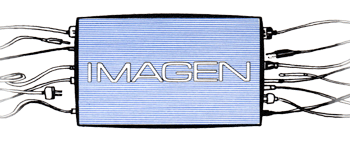
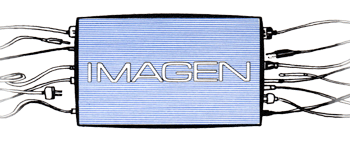
Toaster Maintenance to Prevent Crashes and Freezes (Hopefully)
|
|
At the lower left of the toaster menu, there is a “1” and a “2”. These are two different workspaces that you can setup and select. Right-clicking the “1” brings up the opportunity to store and recall workspaces. |
|
|
If you haven’t been using this feature, click on “Store 1” to store the layout of your monitors, switcher, etc. when you finish this maintenance, use “Recall 1 to get your stuff back. |
|
With the Toaster NOT Running: Go to Start->VT(4)->Utilities, and run “Reset Configs”. A window will appear and disappear by itself. NewTek also suggests to run “Auto Configure”. A window will open, and a lot of stuff will fly by. This takes a while, and during the procedure your video output will be crazy. Eventually, all will be well, and you have to choose to finish by pressing “Enter”.
Next... |
|
With the Toaster RUNNING:
Right-clicking on a blank spot will allow you to choose the alternate menu, which is a vertical one. |
|
|
On this menu, “Filebin” appears. |
|
Open the Filebin |
|
The entire email from NewTek: |