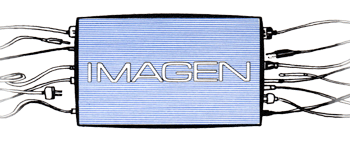
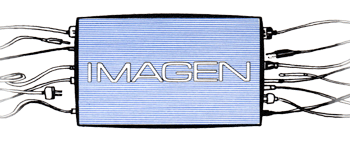
|
When elements of the Video Toaster system start to misbehave, reloading the software from scratch will usually make the bugs go away. Use the disks in the green sleeve provided by Rogers TV Engineering for this re-load. This will insure that we are all using the same version of the program. First and foremost… start the existing software and click on “About” At the top of the window is the product ID… a number like A9R9-LX4AHCKAA. Scrolling by is the Registration Key. It will be six digits sort of like H9CFL4. If you miss the number as it scrolls by, close the window and open it up again. There is a chance that you won’t need these numbers, but if you need them, you need them. Remove the Old Software Go to Start-> Settings-> Control Panel-> Add Remove Programs and remove the existing Toaster Software. It’s called “Newtek VT4”. Choose “Remove” After the removal the system will want to restart. Install the Software Insert VT4.6 disk 1. If auto-run doesn’t bring up the disk, go to My Computer (Renamed RC-TM-some-thing-or-other) click open the disk and click of stuff until something happens. When you get to the part of the install that allows the selection of “Typical” or “Custom”, choose “Custom”. All we want to do here is to un-check the “content”., which we don’t require. After the Toaster installation. Direct-X will install from the same disk. Say “No” to the third-party plug-ins. The computer will want to restart. Let it. After the restart, it will go through the “Found new hardware” routine. Let the Wizard install the Toaster card. At this point the VT4 icon will be on the desktop, but probably not where you usually find it. Move it over to “where it goes”. First Run of the Software
Hope This Doesn’t Happen The Software may decide to “Update the Core” on the card. It must be left alone to do this, and warns that a power interruption may ruin the card forever. OK. After a core update, it is possible that the card will loose its registration number. Hopefully, the numbers copied down earlier will get it back. If not, Newtek has to be called at 1-800-TOASTER. You may need the serial number found on the card inside the computer. The Toaster card is the one with the two flying ribbon cables on it. One Chance In a Lifetime Now, you have a functional system, but with Newtek’s module skins, rather than Rushworks’ skins. The Newtek DDR skin is nicer, but the small Audio mixer is not available. We are about to overwrite the Newtek skins with the Rushworks set, but let’s grab the DDR skin and hide it. Make a folder inside the VT4 folder called NewtekDDR, and copy c:\VT4\Skins\DDR2 into the new directory. DDR2 is a folder in itself, and is what needs to be copied. Exit the Toaster Software. Now that we have hidden a copy of the Newtek DDR skin, insert the “Fixit” disk. Open the CD if it doesn’t auto-open. There is a compressed folder called “skins”. When you click on it, you will get the opportunity to extract the files, and to choose where the extracted files will go. Extract them to c:\VT4\Skins, thus overwriting the Newtek skins. This might be the time to create a new folder in the VT4 directory called RushworksDDR. You could then hide a copy of the DDR2 folder found in c:\VT4\Skins in there. Thereafter if you take the DDR2 folder from with the RushworksDDR or the NewtekDDR folder and copy it to the working Skins folder, you will have either DDR. Fire up the Toaster software, and do any fixes to your operating environment… opening the audio mixer, switcher, three instances of VTvision, a DDR, and the VTscope. The DVD recorders are fed with S-video (Y/C) cables. In the Toaster preferences there is a setting under Audio/Video Signal called "Output Mode"... it defaults to "Component". Set it to "Y/C", otherwise the DVD recorders will record black and white. |